Draw a Circle Radius on the Map
The Map Maker includes a drawing toolset to draw different types of shapes on maps, including rectangles, polylines, polygons and circles.
To draw circle radius on the map, perform the following steps:
Step 1: Click the circle drawing tool to draw a circle.
![]()
Step 2: Click on the map where you would like the approximate center of the circle to be located, then drag the mouse out from the center to draw a circle.
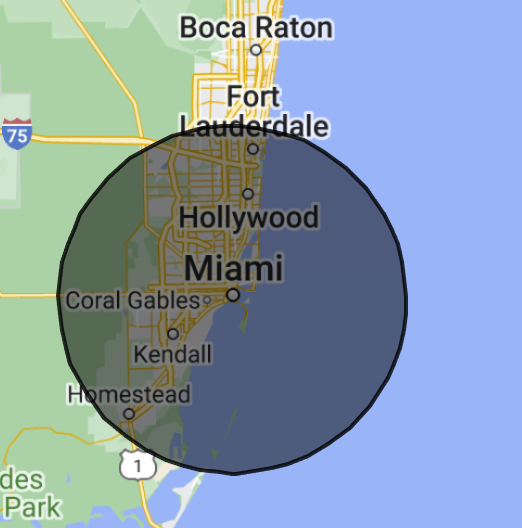
Step 3: Select the hand tool, then click the circle to launch the “Circle Editor” to adjust its settings (including the radius).
Step 4: In the Circle Editor, specify the radius setting (in Meters) and press enter. The circle will be updated to the new radius.
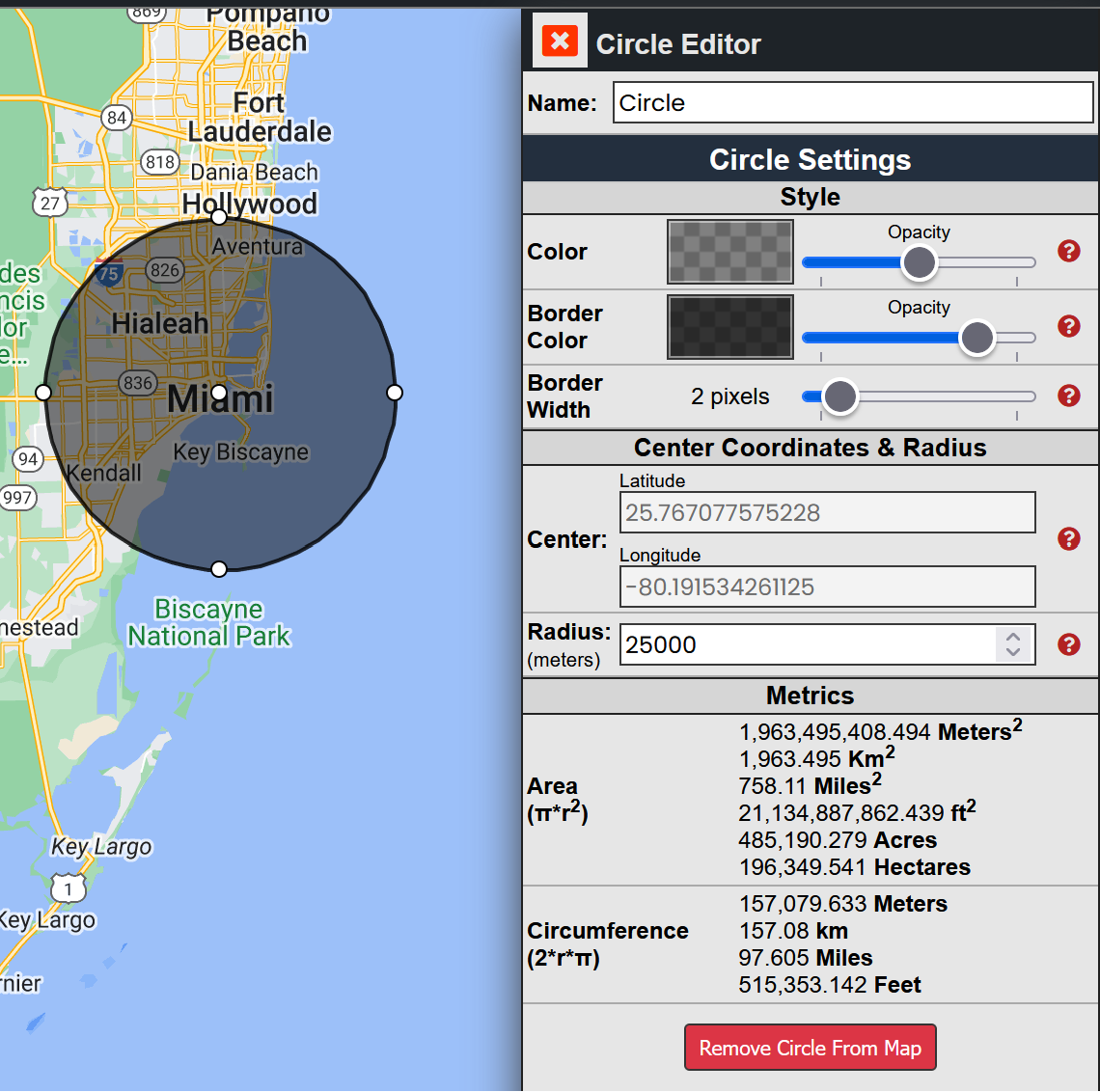
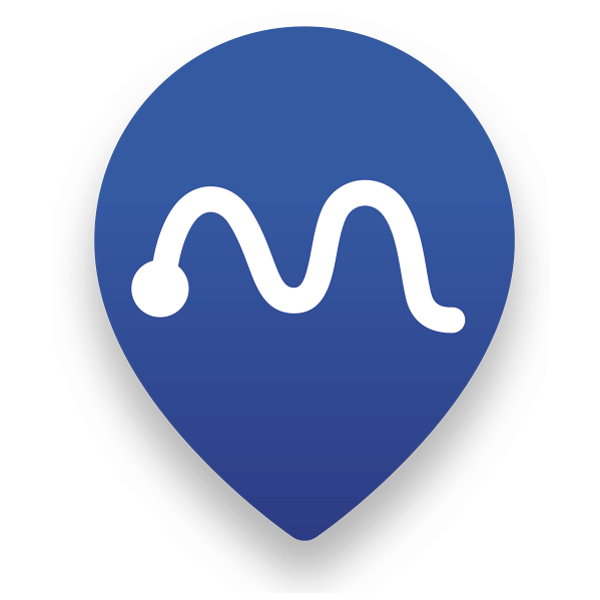 Map Maker
Map Maker