Deleting a Layer
To permanently delete a layer, please follow the steps below.
If you only want to remove a layer from a map, but not delete all of its data, please instead see removing a layer from a map.
Important Notes About Deleting Layers:
- All copies of this layer and associated locations / data will be permanently deleted.
- This layer will be removed from all maps.
Step 1: Click on the "Layers" link in the top navigation:
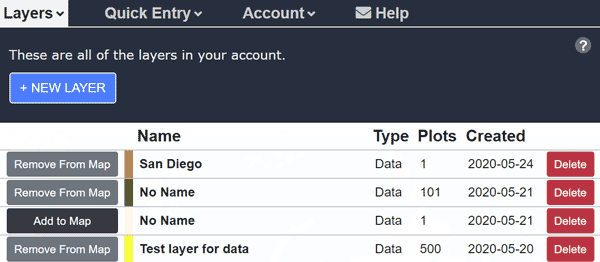
Step 2: Click the trash can icon for the layer you wish to delete, and you will be prompted with a confirmation:
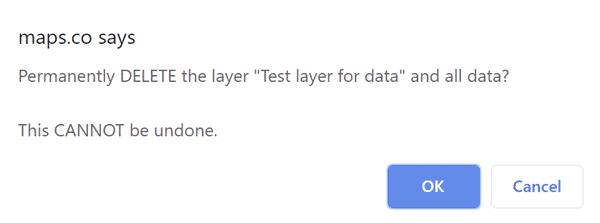
Step 3: Click "OK" to confirm and delete the layer.
If the deleted layer was on the current map, it will be removed.
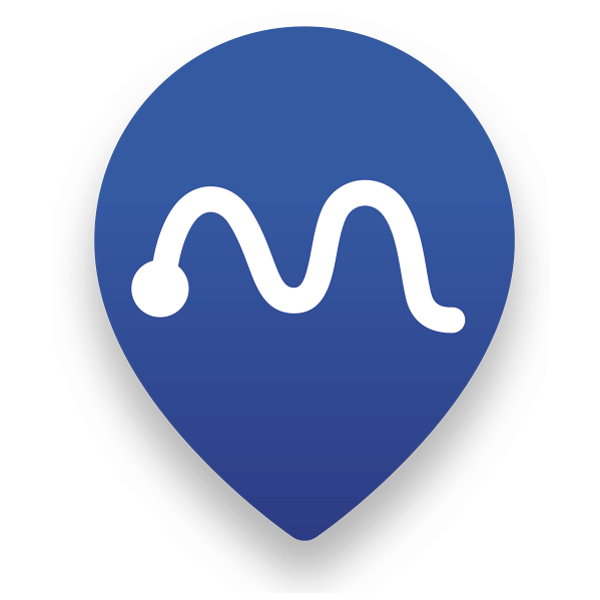 Map Maker
Map Maker